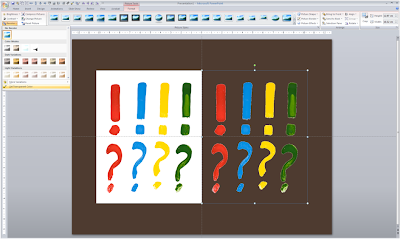Somehow I only recently started to follow
Gary Vaynerchuk who built a great personal Internet brand through
"live" wine tasting sessions recorded to video (most wine critics taste offline and publish later online or in newspapers). This despite being reasonably hooked up to social media, and - more importantly - being a
wine enthusiast. Anyhow, better late than never.
I stumbled on one of his presentations (September 2008):
A very passionate presentation. Not a single PowerPoint slide here. Very memorable and entertaining. Still, (a very small "still"), you can see that Gary is used to presenting to a video camera, rather than to a live audience. But he is forgiven, I will seek out more of what he has to say.
His messages in this video:
- Stop doing anything you do not want to do, but do something you are passionate about right now and go all the way, give it your full shot
- Build your brand and presence on every tool you possibly can find
- Realize that you are building your legacy now: this is the first generation that will experience that anyone can see everything you ever did, forever (including your children whom you want to be proud of you)
- Connect, interact with people to succeed